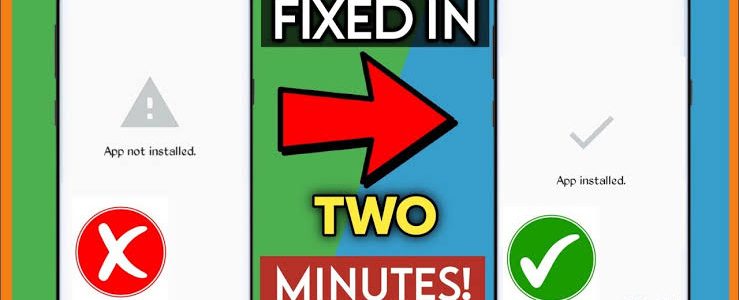Installing MOD APKs can sometimes lead to unexpected errors, and one of the most common issues users face is the dreaded “App Not Installed” error. If you’ve ever encountered this problem while trying to install a MOD APK, don’t worry—you’re not alone.
In this guide, we’ll explore the possible reasons behind this error and provide step-by-step solutions to fix it.
Why Does the ‘App Not Installed’ Error Occur?
There are several reasons why your MOD APK might not install properly. Some of the most common causes include:
- Corrupt or incompatible APK file
- Insufficient storage space
- Conflicts with an existing app
- Incorrect APK signature
- Disabled Google Play Protect
- Problems with app permissions
How to Fix ‘App Not Installed’ Error on MOD APKs
Now, let’s go through different troubleshooting methods to resolve this issue.
1. Check If the APK File Is Corrupt
One of the primary reasons for the “App Not Installed” error is a corrupted APK file. If the APK is incomplete or damaged, it won’t install.
Solution:
- Download the APK again from a trusted source like ProAPK.net.
- Make sure your internet connection is stable while downloading.
- Avoid using third-party download managers that may corrupt the file.
2. Enable ‘Unknown Sources’
Android blocks installations from unknown sources by default. If you haven’t enabled this setting, your device will reject the MOD APK.
Solution:
- Go to Settings > Apps & notifications > Special access.
- Select “Install unknown apps” and enable it for your browser or file manager.
- Try reinstalling the APK.
3. Check for Storage Space
If your device doesn’t have enough free space, APK installation may fail.
Solution:
- Go to Settings > Storage and check available space.
- Delete unnecessary apps or files to free up storage.
- Try installing the APK again.
4. Remove Conflicting App Versions
If you already have the original version of the app installed, it may prevent the MOD APK from installing.
Solution:
- Uninstall the existing app from Settings > Apps.
- Restart your device.
- Try installing the MOD APK again.
5. Disable Google Play Protect
Google Play Protect scans and blocks modified APKs, which can cause installation errors.
Solution:
- Open the Google Play Store.
- Go to Play Protect settings.
- Turn off “Scan apps with Play Protect.”
- Try reinstalling the APK.
6. Check the APK Signature
Android requires apps to have a valid signature. If the MOD APK has a different signature from the original app, installation may fail.
Solution:
- Use an APK signature verification tool to check the signature.
- Install a different MOD version that matches the original app’s signature.
7. Use ADB Commands (Advanced Users)
If none of the above methods work, you can try using Android Debug Bridge (ADB) to force install the APK.
Solution:
- Enable USB debugging in Developer Options.
- Connect your phone to a PC and use the command:
adb install app.apk.
Final Thoughts
Facing the “App Not Installed” error can be frustrating, but by following these steps, you can successfully install your MOD APK. Always download from trusted sources like ProAPK.net to avoid corrupt files and installation issues.
FAQs
1. Why does my MOD APK say ‘App Not Installed’?
This error occurs due to corrupt APK files, insufficient storage, signature conflicts, or Play Protect restrictions.
2. How do I fix the ‘App Not Installed’ error?
Try enabling Unknown Sources, disabling Google Play Protect, and removing conflicting app versions.
3. Can I install a MOD APK without uninstalling the original app?
In most cases, no. The original and MOD APK have different signatures, causing installation conflicts.
4. Does Google Play Protect block MOD APKs?
Yes, Play Protect may prevent MOD APK installation. You can disable it in Play Store settings.
5. Where can I download safe MOD APKs?
You can download secure MOD APKs from ProAPK.net.